Join the Level Discord — connect with IT professionals, share ideas, and get real-time updates
Check it outProduct
Patch management is critical to securing IT systems and ensuring compliance. This guide explores automated, cloud-based, and enterprise patching solutions, plus real-world case studies, to help MSPs and internal IT teams streamline updates, improve security, and meet industry regulations in 2025.

Patch management is one of the most important processes for maintaining a secure, stable, and efficient IT environment. As organizations rely more heavily on digital tools and cloud-based systems, the demand for consistent, accurate patch deployment has never been higher. Without a solid strategy, you risk security breaches, performance degradation, and costly compliance violations.
In 2025, Remote Monitoring and Management (RMM) platforms have transformed patching from a manual chore into an automated, scalable process. This guide explores everything from automated patch management and cloud-based patch management to enterprise patch management software, with a detailed look at Windows patch management, Mac patch management, and 3rd party patch management software.
Whether you are an MSP managing thousands of endpoints across multiple clients or an internal IT department supporting a distributed workforce, this guide will show you how to implement the best patch management software for enterprises, follow SCCM patch management best practices, and ensure IT compliance while improving efficiency.
Patch management is the process of applying updates, or patches, to software, operating systems, firmware, and applications. These updates may fix vulnerabilities, improve performance, or add new features. An effective patch program addresses several key categories:
Patch management is closely linked to vulnerability remediation and endpoint security, making it a cornerstone of cybersecurity strategies for all organizations.
RMM platforms automate patch management across multiple platforms, including Windows, macOS, Linux, and a variety of third-party applications. They offer:
With the right enterprise patch management software, teams can ensure consistency across all devices, reduce manual workload, and eliminate the risk of missing critical updates.
Automated patch management allows IT teams to identify missing updates, prioritize based on severity, and deploy patches to endpoints without manual intervention. The benefits include:
For organizations researching how to automate patch deployment, automated systems offer significant time savings and improved security posture. Combining this with software update automation ensures timely application of both OS and third-party patches.
Cloud-based patch management has become essential for modern organizations, especially those supporting remote or hybrid workforces. Benefits include:
For MSPs managing multiple clients, cloud-based solutions reduce travel, improve service delivery times, and allow technicians to work from anywhere.
Windows patch management focuses on distributing Microsoft updates to desktops, servers, and virtual environments. Best practices include:
For Mac environments, patching goes beyond the operating system to include firmware and third-party applications. Automated Mac patch management solutions can:
Third-party applications are a major source of vulnerabilities. The best 3rd party patch management software automatically detects missing updates for apps like Adobe, Zoom, and Java, then deploys them without disrupting users. Features to look for include:
System Center Configuration Manager (SCCM) is a Microsoft tool designed for managing updates in enterprise settings. SCCM patch management best practices include:
When selecting the best patch management software for enterprises, look for cross-platform support, automation features, and strong compliance reporting. Top contenders include:
Cross-platform RMM with automated scheduling, real-time alerts, and transparent $2 per endpoint/month pricing. Book a demo to learn more.
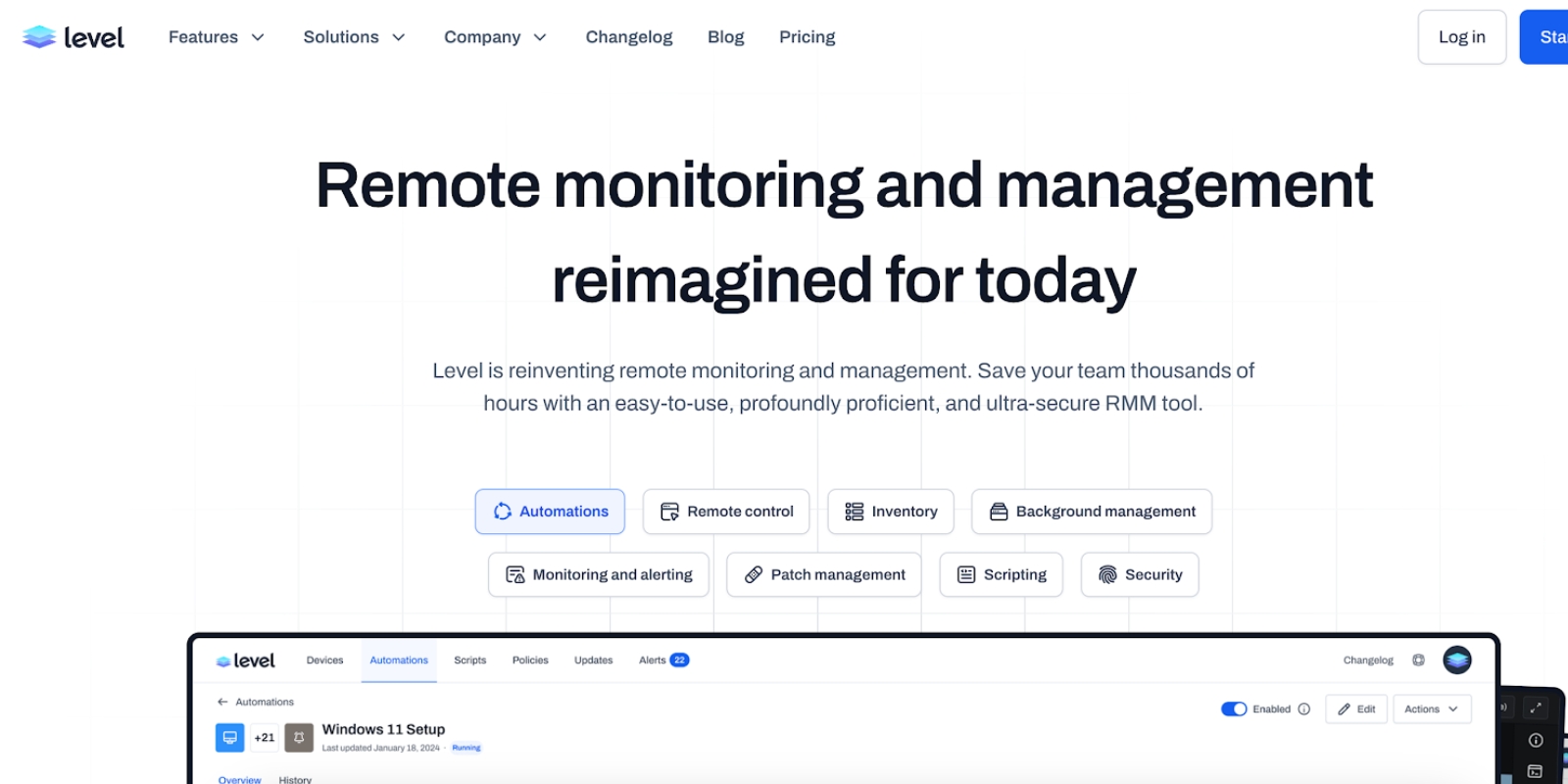
Cloud-native patching with peer-to-peer distribution and a free tier for up to 200 endpoints.
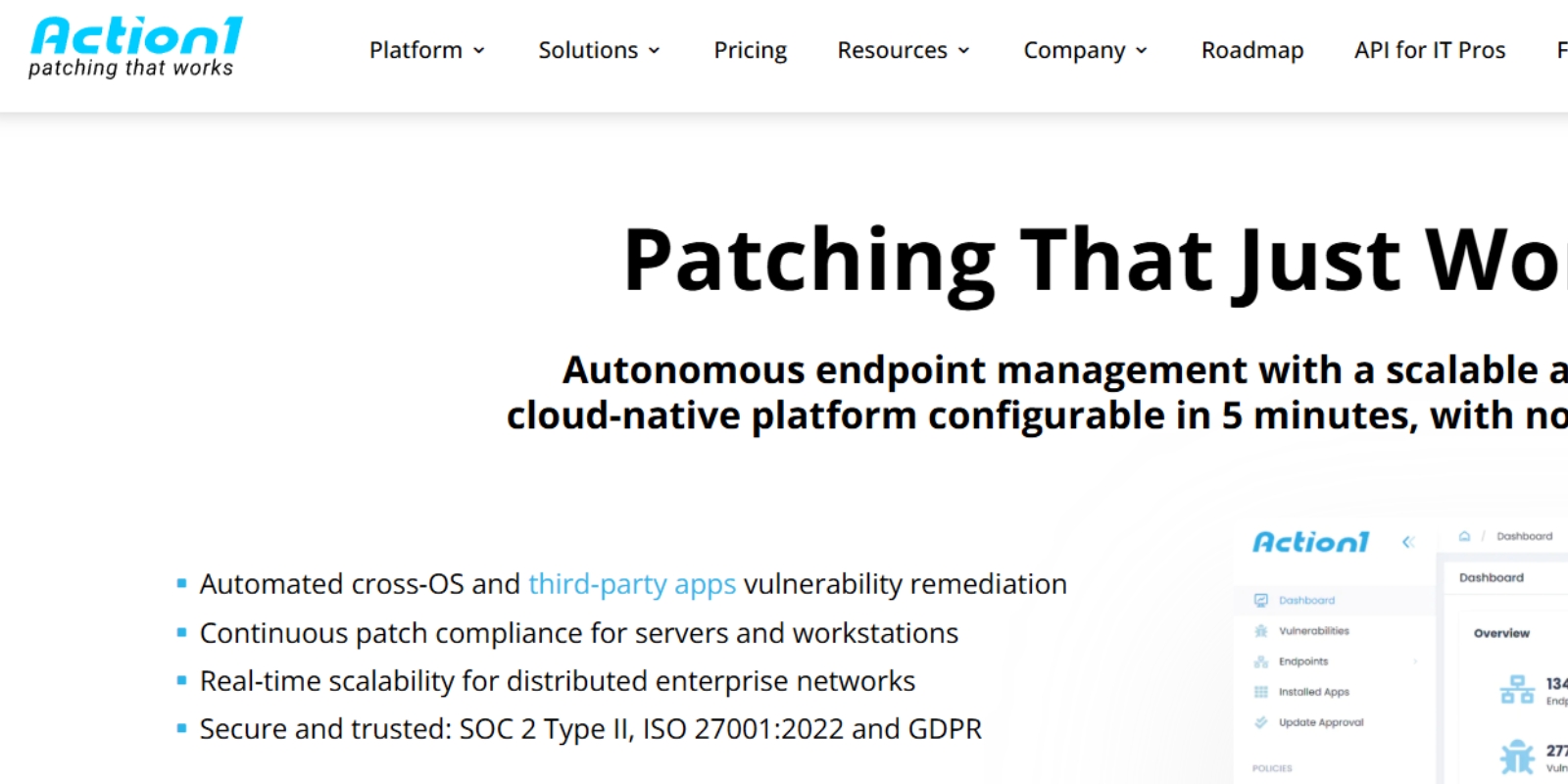
Lightweight, policy-driven automation for Windows, macOS, Linux, and 500+ apps.
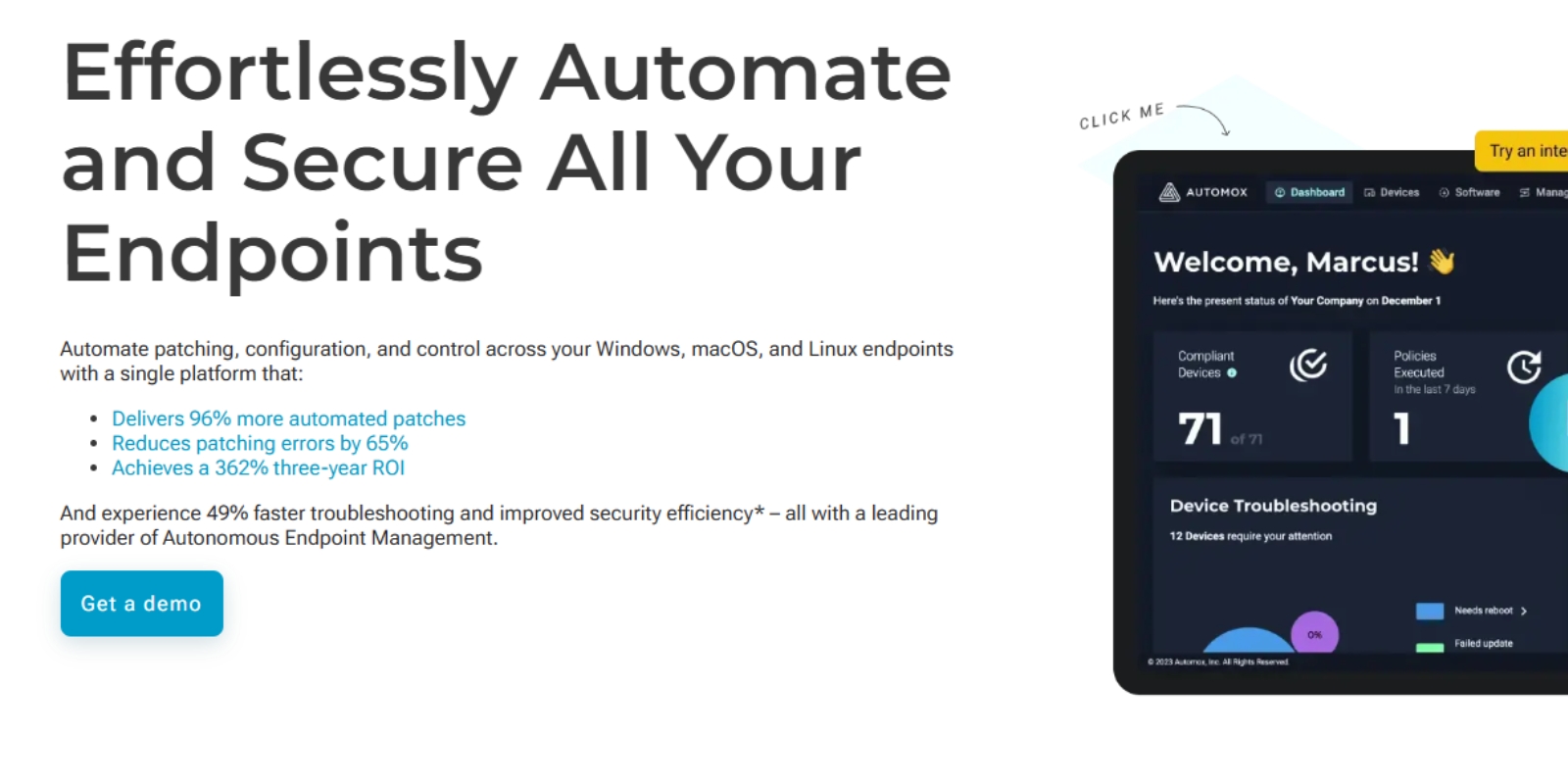
Full RMM platform with granular remote patch control.
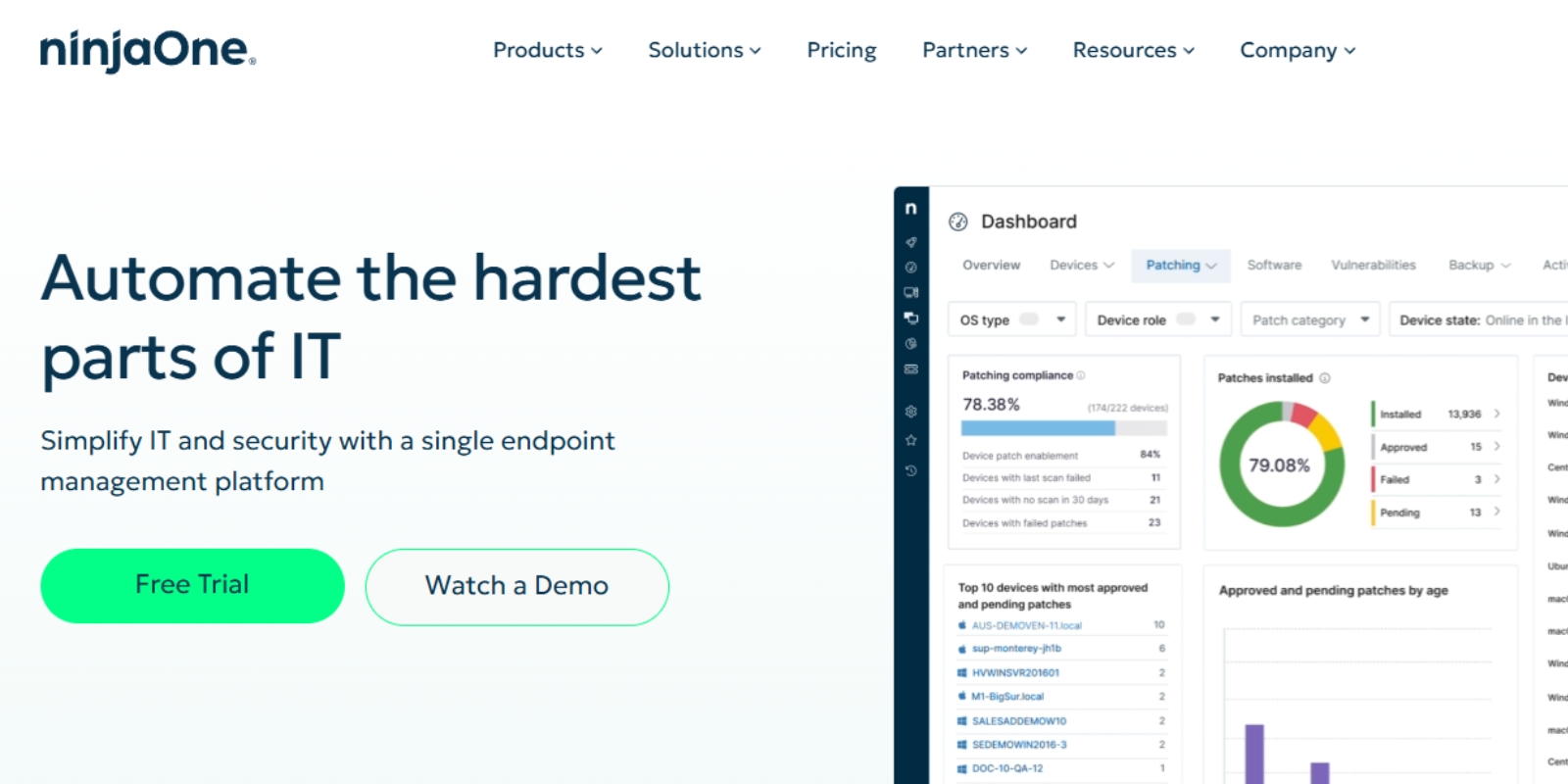
5. ManageEngine Patch Manager Plus
Supports 850+ third-party applications and all major OS types.
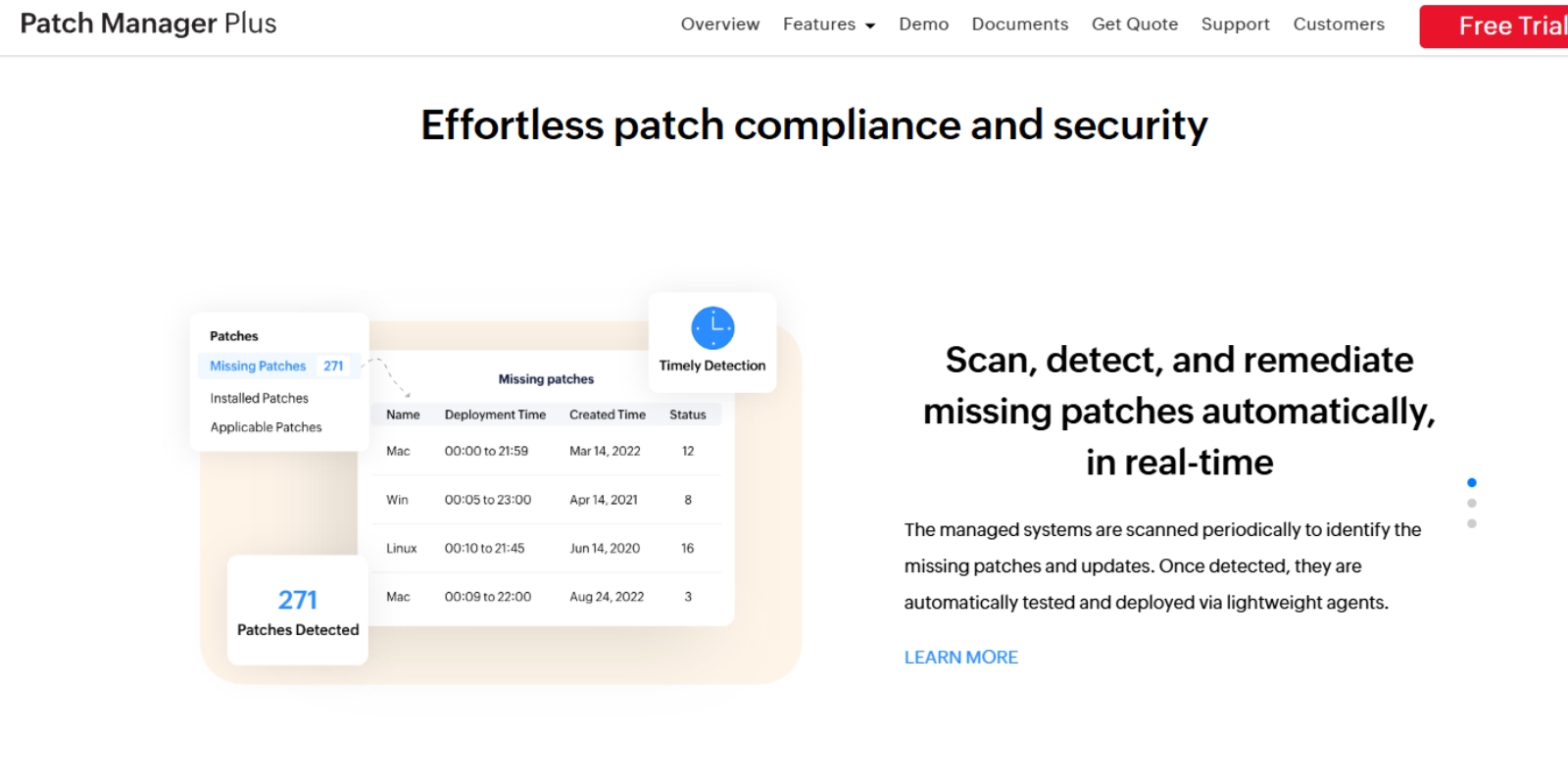
To ensure effective patch deployment, follow these steps:
Background:
A Managed Service Provider with 2,800 endpoints across 35 client organizations struggled to maintain consistent patch compliance. Clients operated on different schedules and platforms, including Windows, macOS, and multiple third-party applications. Manual patching consumed nearly 40 hours of technician time each week.
Solution:
The MSP implemented cloud-based patch management through an RMM platform that offered automated patch management for all operating systems and integrated 3rd party patch management software.
Key Actions:
Results:
Takeaway:
For MSPs, combining cloud-based patch management with strong automation and compliance tracking can dramatically improve service quality and operational efficiency.
Background:
A global financial services company with 15,000 endpoints across multiple continents faced regulatory pressure to improve patch deployment times. The company’s security audits highlighted gaps in IT compliance and inconsistent patching for third-party applications.
Solution:
The IT department deployed enterprise patch management software capable of managing Windows patch management, Mac patch management, and 3rd party patch management software from a single console. They implemented automated patch management policies and Microsoft out-of-band update deployment workflows for high-severity vulnerabilities.
Key Actions:
Results:
Takeaway:
Large enterprises benefit from automated patch deployment combined with real-time reporting and compliance integration, ensuring they meet strict regulatory standards while reducing operational risk.
Patch management is no longer optional. In 2025, the combination of automated patch management, cloud-based patch management, and strong vulnerability remediation practices ensures security, compliance, and operational efficiency. Whether you’re a small business or a large enterprise, investing in the right tools and strategies will keep your endpoints secure and your IT team ahead of potential threats.
At Level, we understand the modern challenges faced by IT professionals. That's why we've crafted a robust, browser-based Remote Monitoring and Management (RMM) platform that's as flexible as it is secure. Whether your team operates on Windows, Mac, or Linux, Level equips you with the tools to manage, monitor, and control your company's devices seamlessly from anywhere.
Ready to revolutionize how your IT team works? Experience the power of managing a thousand devices as effortlessly as one. Start with Level today—sign up for a free trial or book a demo to see Level in action.